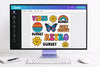How to Create a DTF or UV DTF Gang Sheet Online – Easy Step-by-Step Tutorial
Jun 6, 2025 (Updated on Nov 24, 2025)
Create Your Own DTF or UV DTF Gang Sheet – No Design Skills Needed!
Want to create a custom DTF Gang Sheet or UV DTF Sticker Sheet without any hassle or design software? You're in the right place! Use our online gang sheet builder to design and order your own sheet easily.
Step 1: Have Your Designs Ready
The first thing you’ll need is, of course, your designs!
Before starting to make your gang sheet, make sure your designs are ready to go. It’s helpful to download all your designs into a dedicated folder so they’re easy to find.
Tip: Ensure your files are high resolution (300 DPI preferred) to get crisp and clear prints.
Step 2: Create a Canvas for Your Gang Sheet
Head over to our homepage and select either the “DTF Transfer” or “UV DTF Sticker” tab from the top menu.
- Click on “Build DTF/UV DTF Gang Sheet.”
- Choose your preferred sheet size.
- Click the “Build your own Gang Sheet” button.
- When the popup appears, select “Start a Brand New Gang Sheet.”
Step 3: Design Your Gang Sheet
Customize Your Canvas
You now have a blank canvas to start designing your gang sheet.
- Set the image margin to 0.30 for optimal spacing.
- Zoom in or out to adjust the layout visually.
Upload & Place Your Designs
Click the “Upload Image(s)” button from the left panel and select the designs you want to use. They will appear in the left panel. Click to place them onto your canvas.
Resize & Edit Images
You can adjust image dimensions using width and height input fields or by dragging corners on the canvas.
Use the tools under the “Home” tab to:
- Remove image backgrounds
- Upscale image quality
- Change design colors
- Edit brightness, contrast, and more
Step 4: Finalize Your Sheet
Once your designs are placed, it's time to finalize!
- Manually drag and arrange your images to optimize space
- Or click “Auto Build” in the bottom left corner to automatically arrange everything
This feature helps you maximize space and reduce waste—saving you time and money.
Step 5: Save & Order Your Gang Sheet
When you're happy with your layout, click “Save & Add to Cart.” Our system will run checks to ensure:
- No overlapping images
- No images outside the board area
Need more time? You can also save your design and come back to it later.
To place your order:
- Click the blue Cart icon at the top right of the page.
- Review your items carefully.
- Proceed to checkout.