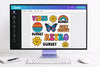
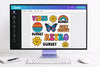
How to Design a DTF Gang Sheet or UV DTF Sticker Sheet in Canva (Step-by-Step Guide)
Jun 6, 2025 (Updated on Nov 24, 2025)
Create Your Own DTF Gang Sheet or UV DTF Sticker Sheet Using Canva
Want to make your own DTF gang sheet or UV DTF sticker sheet without expensive software? You can do so just using Canva! In this quick guide, we’ll walk you through how to use this free and user-friendly website to create and download your sheet in minutes.
Step 1: Create Your Gang Sheet in Canva
- Open Canva and click “Create a design.”
- Select “Custom size.”
- Set your custom dimensions (in inches):
– For a DTF Gang Sheet: width = 22 inches
– For a UV DTF Sticker Sheet: width = 16 inches
– You can set the length however you like.
Step 2: Upload and Arrange Your Designs
- Go to the “Uploads” tab on the left panel and click “Upload files.”
- Select all your designs from your device and click “Open.”
- Drag your designs onto the canvas and arrange them as desired.
- Use the ruler and the Position tab to scale and align your designs.
- Ensure you don’t overlap designs and use space efficiently for a clean, print-ready sheet.
Step 3: Exporting Your File
- When finished, click Share → Download.
- Select the PNG format.
- Ensure “Transparent background” is checked.
Step 4: Uploading to Our Website & Placing Your Order
- Visit our website and click “DTF Transfer” or “UV DTF Transfer” from the menu.
- Choose “Upload DTF/UV DTF Transfer.”
- Select a size and click the red “Upload Your Design” button.
- Click the cart icon (top right) to review and proceed to checkout.
Need Help?
And that’s all! Let us know if you run into any issues—we’re happy to help.





